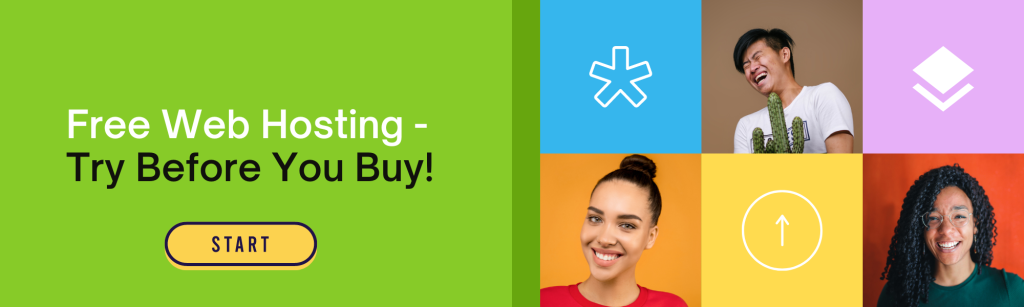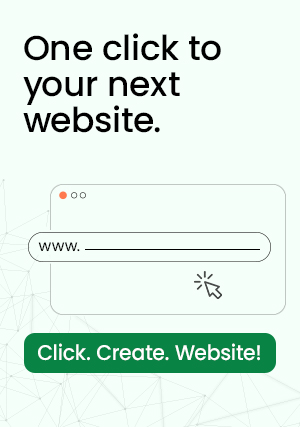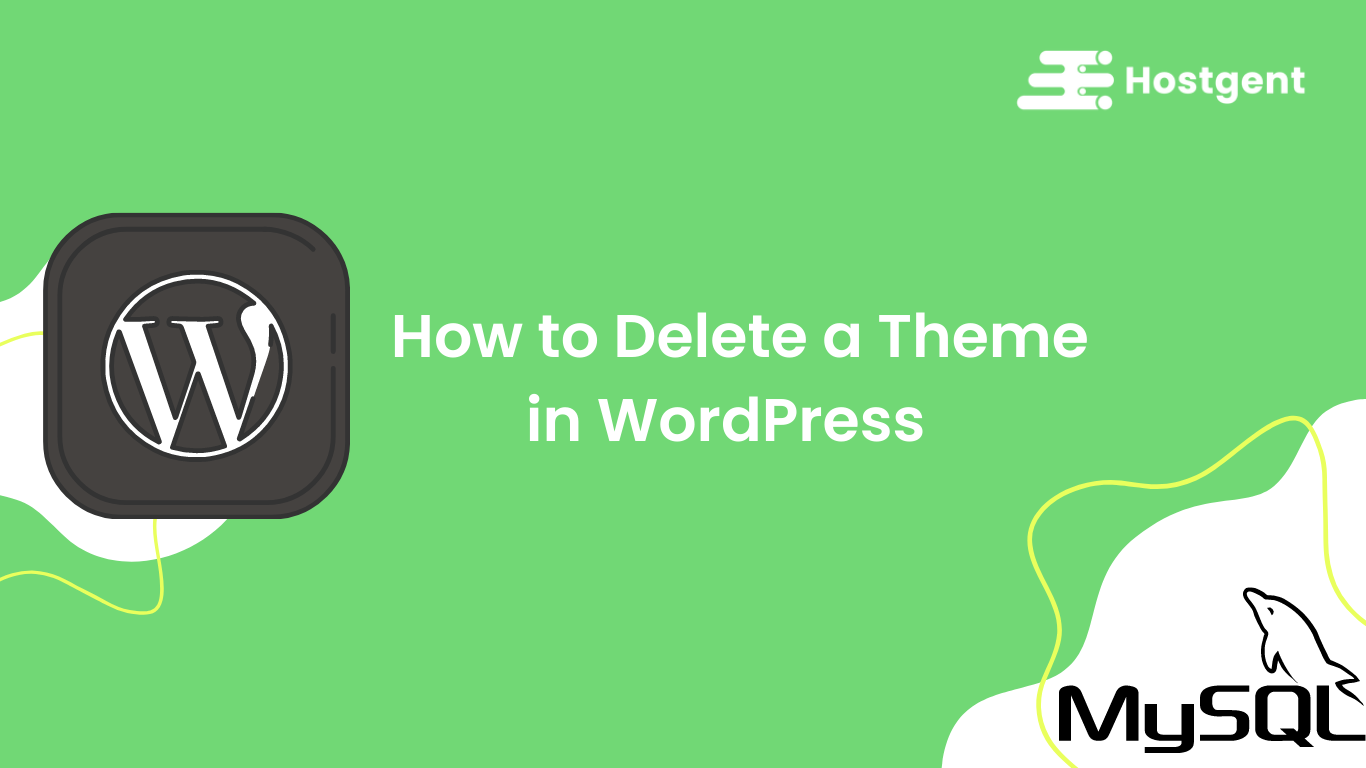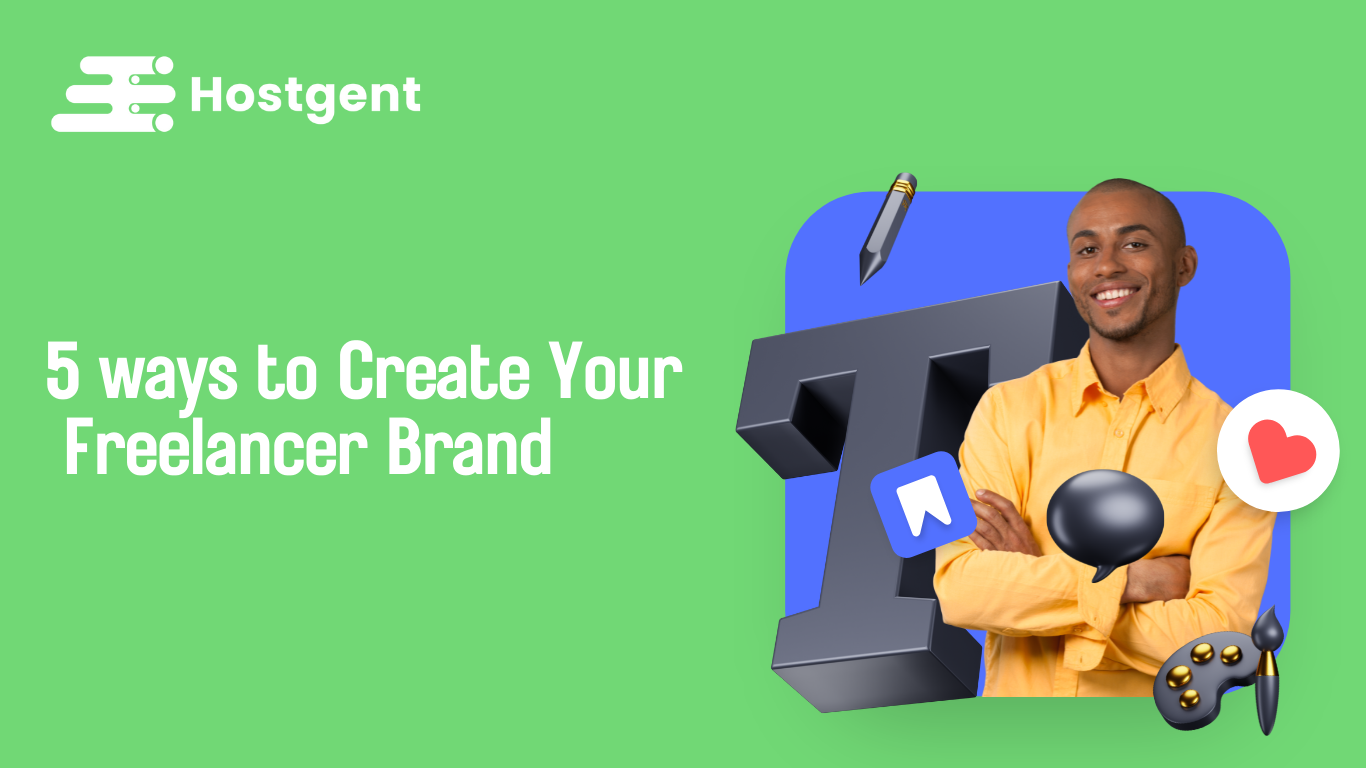When running and managing a website, security is a must. Hackers often attack people’s sites from all over the web, some using malware as a means to do it. If you’ve been looking for a guide to get rid of any malware from your site, this is the blog for you! Below we will share six steps to take in order to keep your WordPress site clean and free from malware.
Step 1: Back up your site and database.
To begin it is very important that you always back up your site before cleaning it up. This is to ensure that even if something goes wrong while resetting configuration, themes, or plugins during the cleanup process, you will have an existing backup to help you recover your website in no time. Having a good backup process in place is important as it will help you remember to take regular site backups on a defined frequency. This will ensure that in the event of malware or any other security attack, you can always roll back to the backup copy, which saves you time and money.
Step 2: Scan your site and database with the virus scanner.
Next, you should run a full scan of all the files on your site. This will help you to identify which of your files are infected because in some cases this process might not call for a total site removal.

Step 3: Remove or fix the infected files and database.
Once you have a list of the infected files, remove them using Filezilla, FTP, or cPanel file manager or editor. Use PHPMyAdmin to remove the infections on the WordPress database. Read this article to get a step-by-step guide on how to remove malicious files after a hack on your site: How to repair and secure a hacked site.
What the virus scanner looks for?
Virus Scanner in cPanel is the best way to steer away from viruses and malware.
At HostGent, we offer solutions for every query, big and small, as a part of our Server Management Service.
Let’s take a look at how our Support Team recently helped a customer use a Virus Scanner in cPanel to keep viruses and malware away.
All about Virus Scanner in cPanel
The Virus Scanners are responsible for scanning files for trojan horses, viruses as well as other types of malware. We can use it to scan files in public web and FTP directories, email files, or even the entire account.
How to run a scan via Virus Scanner in cPanel?
1-First, we have to log in to cPanel.
2-Then, we will head to the Advanced section and select Virus Scanner.
3-After that, we have to navigate to Start a New Scan and choose the directory we want to scan.
Scan Mail:
This scans your mail directory in the account for viruses in incoming as well outgoing email messages.
Scan Entire Home Directory:
This scans all the files in the account.
Scan Public Web Space:
This scans the public_html directory of the account for infected website files. Our Support Techs recommend running this frequently to check for known viruses.
Scan Public FTP Space:
This scans the public_ftp directory in the account for infected files. We need to run this scan only if we share files via FTP.
Next, if the scan turns up any infected files, we have to choose one of the following options to indicate what has to be done with the infected files:
Quarantine:
This option involves moving the infected file to the quarantine directory. We can find the directory at /home/username/quarantine_clamavconnector, where the username is the account username.