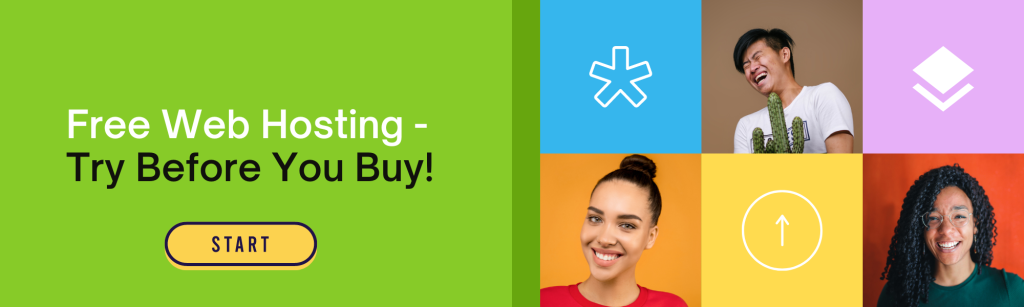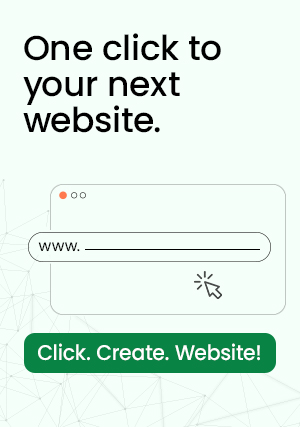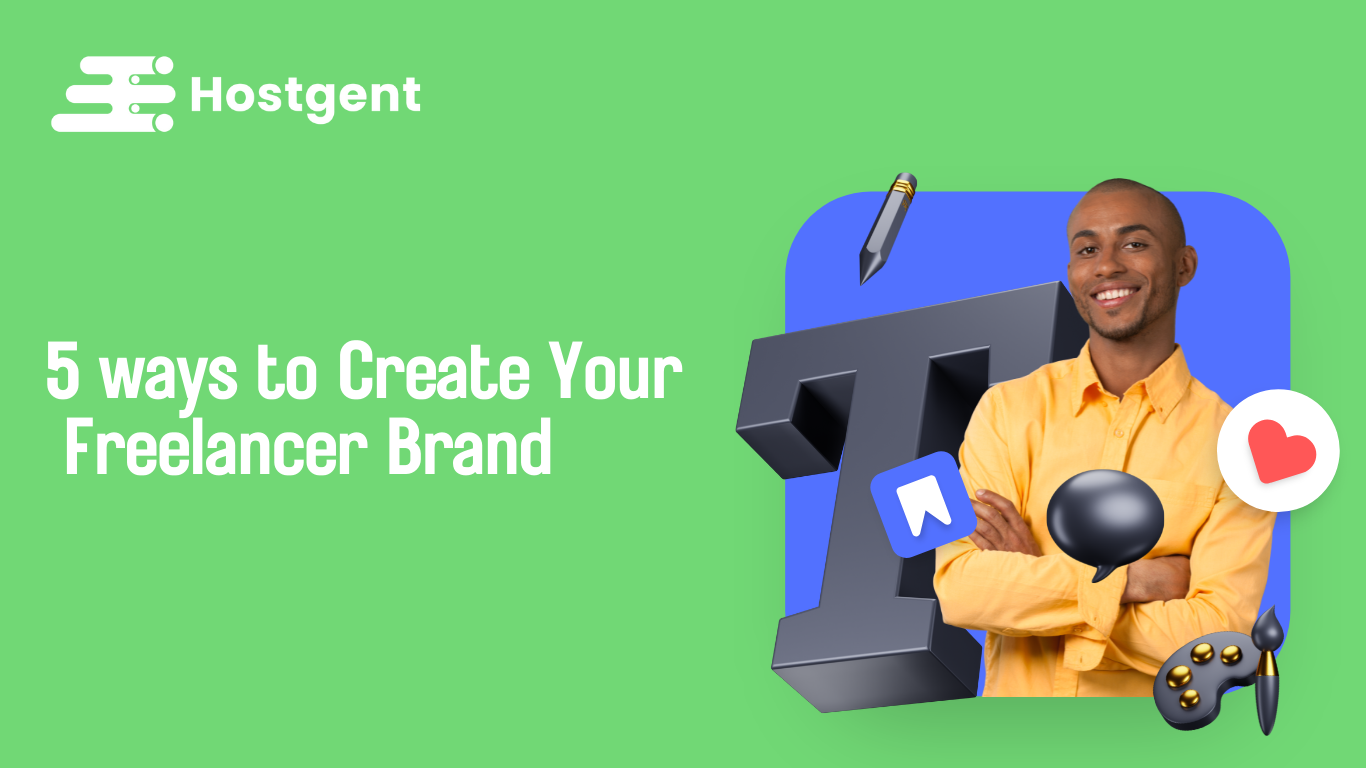WordPress has a large number of themes, and it can be difficult to choose just one. You may have experimented with a few different themes to get a feel for the look, or you may have decided to refresh your site and have moved to an updated theme, which means an old and unused theme used during the staging process is still resting in your system.
You may believe that having an unused theme will not harm your system, but WordPress themes are highly vulnerable and are a favorite place for hackers to inject malware into your site. In this blog, we’ll go over why you should delete unused WordPress themes when you should keep them, and the best ways to do so in order to keep your WordPress safe and reliable at all times
How to Delete a WordPress Theme in the WordPress Dashboard
As long as you have access to the administrator dashboard, you can quickly delete any WordPress theme inside WordPress.
1. Log into your WordPress dashboard as an administrator.
2. In the dashboard panel, select Appearance > Themes. On this screen, you’ll see all themes that are installed on your website. The first theme listed is your active theme.
3. Hover over the theme you want to delete and click Theme Details. Note that you cannot delete your active theme. If you want to delete your active theme, you’ll need to first activate another theme.
4. In the window that appears, click the Delete button in the bottom right corner.
What to Do After Deleting a WordPress Theme
The process of deleting a theme is straightforward, but you might not be finished just yet. Check your WordPress files for remnants of the theme you deleted — there still may be leftover files consuming server space.
The two most important aspects to address here are media files and widgets. Starting with images, check your Media Library (under Media in the left side panel) for images and other media files associated with your old theme, and delete them.
Next, delete any leftover unused widgets from the old theme. Under Appearance > Widgets, move old widgets to the Inactive Widgets section, then click Clear Inactive Widgets to delete them.
With your unused WordPress theme deleted, your website will be more secure, lighter, and faster on the back-end. Plus, it’s nice to have a bit of extra breathing room, right?
One final note: Be sure to keep the backup you created before uninstalling your theme, just in case you discover some unforeseen issue and you need to undo your changes.